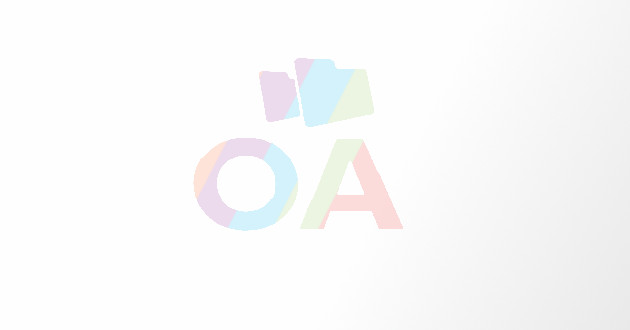Ultimate Guide: How To Put A Discord Link In Your Tiktok Bio
Follow these steps to effortlessly share your Discord link on your TikTok bio:
Connecting with your audience on several platforms is made possible with the incorporation of Discord links into TikTok profiles. Using TikTok can greatly improve your capacity to interact with your community and increase traffic to your Discord server, especially as the platform's popularity continues to rise. It's crucial to understand this process, whether you work as a community manager, business owner, or content creator. You will learn how to add a Discord link to your TikTok bio in this comprehensive article, which covers both PC and mobile versions. You'll have the skills necessary to smoothly integrate this link at the end of the article, creating new opportunities for engagement and development.
Are you intrigued by the idea of introducing your TikTok audience to your Discord server's engaging discussions? You can seamlessly share your Discord server link in your TikTok bio, and here's how:
Quick Tip:
Follow these steps to effortlessly share your Discord link on your TikTok bio:
1, Head to your Discord server and tap the invite button.
2, Set the link expiry to "Never" and copy the link.
3, Insert the Discord link into the "Website" section of your TikTok profile.
Let's delve into the details!
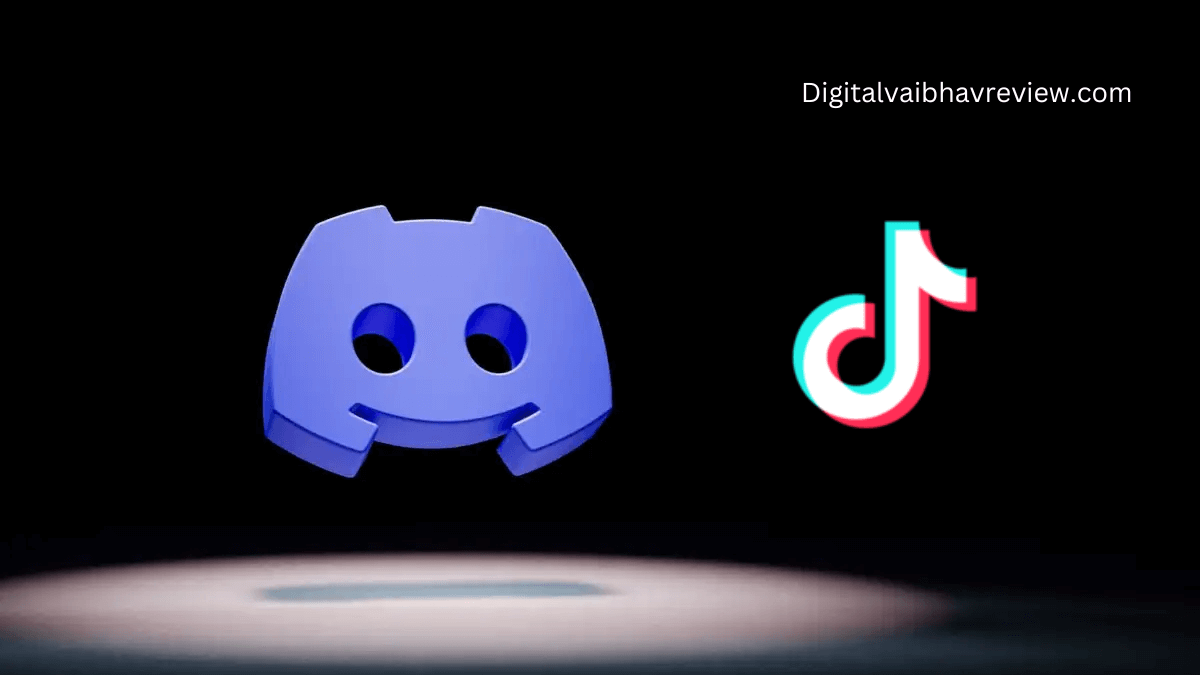
Step-by-Step Guide: Linking Discord on TikTok
Discord facilitates creating niche communities called servers for connecting with like-minded individuals. If you have an active Discord server with intriguing discussions or seek its growth, linking it to your social media accounts is paramount.
Step #1: Copying the Link from Discord
For mobile users:
The first step to adding your Discord link to your TikTok bio is to copy your link from Discord. Here is how to copy your Discord profile URL from mobile:
- Log in to your Discord account.
- Click on the three stacked horizontal lines located on the left-side panel of your account.
- Click on the server icon.
- Tap the “Invite Members” button just below the server name.
- Next, click on the “Settings” icon on the server invite link box.
- Set your “Expire After” section by selecting the “No limit” option;
- Under the “Max number of uses” section, select “Infinity“;
- Now, click on the “Create a Link” button.
- Toggle on “Set this link to never expire“;
- Once done, long-press on the server invite link to copy it.
For PC users:
To add your Discord link to your TikTok bio, you also have to copy the Discord link first. Here is how to copy your Discord link on a PC:
- Log in to your Discord account.
- Click on the “icon of the server” located on the left-side panel.
- Select the “v-like” button beside the server name;
- Click on the “Invite People” option from the drop-down menu.
- On the “Invite friends to [Name of Server]" page, click the “Edit invite link” hyperlinked text.
- Next, scroll to the “Expire After” section, and click the “v-like” button to choose "Never."
- Under the “Max Number of Uses” section, click the “v-like” button and pick “No limit” from the options;
- Click on the “Generate a New Link” button to create your server invite link;
- Finally, click the “Copy” button to copy the Discord server invite link.
Step #2: Switching Your TikTok Account to Business
- Launch TikTok and access your profile.
- Tap the menu icon, go to "Settings and Privacy," then "Manage Account."
- Choose "Switch to Business Account" and follow the prompts.
Step #3: Editing Your TikTok Profile
- Tap "Edit Profile" on TikTok.
- Scroll to the "Website" section and paste the Discord server link.
- Save the changes to have a clickable Discord server link on your profile.
Read More: TikTok Revolution Review -The Power of the Ultimate Money-Making Platform Unleashed
Key Points to Remember
- You need over 1,000 followers to access the "Website" option for adding a link to your TikTok Business account.
- If there are fewer followers, insert the link in the bio, but it won't be clickable.
Alternatively, share a Discord link in your personal profile bio.
- Visit your TikTok profile and select "Edit Profile."
- Navigate to the "Bio" section and paste the Discord link.
- Save the changes, but note that the link will be in text format, not clickable.
Additional Tip: You can also share your Discord profile link on TikTok for users to add you to Discord.
Conclusion
To share a clickable link to your Discord server or profile on TikTok:
- Switch to a TikTok business profile.
- Aim for over 1,000 followers to enable clickable links in your bio.
Your target audience can be directed to your Discord server by using TikTok's large and active user base. You should just need a few minutes to complete the simple steps involved in adding it.
Nevertheless, it's not enough to simply include your URL in the TikTok bio. Incorporating a strong call to action within the caption of your posts or stories is essential to drawing the audience's attention to them. To keep your audience interested and motivated to return for more, make sure the material your Discord URL points to is helpful to them.