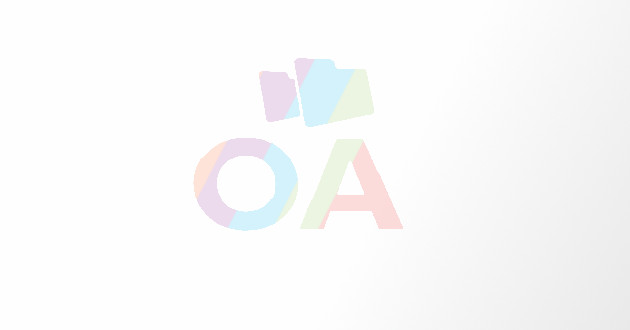Troubleshooting Whatsapp When It's Not Working
- - Category: Gadgets & Gizmos
- - 04 Jun, 2024
- - Views: 1.1k
- Save
Discover the ways to fix "WhatsApp not working" issue.
Is your WhatsApp not working, and are you looking for solutions? You're in the right place! Scroll down to find all the fixes for WhatsApp issues.
For millions of people around the world, WhatsApp has become an essential communication tool because it provides phone video, and instant messaging capabilities.
But just like any other program, it may experience bugs and problems that prevent it from working properly. Don't panic if you're having trouble using WhatsApp; there are a few things you can do to troubleshoot and fix the problem.
If you also seek to mirror your Android phone content on the big screen then the Scrcpy application may come in handy, it's a screen mirroring tool that mirrors your Android screen on the big screen without any lag.
In this article, we'll delve deeper into each step to provide a more comprehensive understanding of how to troubleshoot WhatsApp when it's not working.
Common Reasons Why WhatsApp May Not Be Working
It would be easier for you to locate the issue and find a more effective solution if you are aware of the possible reasons behind WhatsApp's problems. These are a few typical causes:
- Internet Connection Issues: A weak or unstable internet connection is one of the most common reasons why WhatsApp may not work.
- Server Outages: WhatsApp's servers may be down for maintenance or due to an outage, affecting all users.
- Outdated App Version: Using an out-of-date version of WhatsApp can cause bugs and compatibility problems.
- Device Compatibility: It's possible that older devices or those with out-of-date operating systems can't handle the most recent WhatsApp version.
- App Glitches: Temporary bugs or glitches within the app can cause it to malfunction.
- Corrupted Cache/Data: Accumulated cache or corrupted data files can interfere with the app's performance (especially on Android devices).
- Conflicting Apps: There could be conflicts between WhatsApp and other apps on your device.
- Software Updates: A recent update to your device's operating system or other apps might cause compatibility issues with WhatsApp.
- Account Issues: Problems with your WhatsApp account, such as being temporarily banned or encountering verification issues, can prevent the app from working.
- Permissions: For WhatsApp to work properly, it needs access to your contacts, camera, and storage, among other things. Disabling certain permissions may prevent the program from functioning as intended.
Now, let's integrate these points with the troubleshooting steps:
Troubleshooting Guide to Fix Whatsapp Not Working
1. Check Your Internet Connection
For WhatsApp to operate as intended, a steady internet connection is essential. Your internet connection should be checked first if you're having trouble sending or receiving messages.
- Wi-Fi: Ensure that you are linked to a dependable wireless network. Occasionally, sporadic or poor Wi-Fi signals can lead to problems with connectivity. To strengthen the connection, try getting closer to the router or restarting it.
- Mobile Data: If you're using mobile data, ensure that it's enabled and that you have sufficient data coverage. Consider switching between Wi-Fi and mobile data to see if one connection works better than the other.
2. Restart WhatsApp
A simple restart can often resolve minor glitches or temporary issues with WhatsApp. To restart the app:
- On Android: Close WhatsApp by swiping it away from the recent apps list or by tapping on the "App Info" option in the app switcher and selecting "Force Stop." Then, reopen the app from your device's app drawer.
- On iOS: To see your recently used apps, double-click the Home button. Swipe up on the WhatsApp preview to close the app completely. Then, relaunch WhatsApp from your home screen.
3. Update WhatsApp
WhatsApp updates itself frequently to address issues, roll out new features, and enhance functionality. It's conceivable that an older version of the program is the cause of your problems with WhatsApp. To get WhatsApp up to date:
On Android:
- Launch the Play Store application.
- Look for WhatsApp and select the app from the list of results.
- If an update for WhatsApp is available, it will appear in the list of pending updates.
- Tap on "Update" next to WhatsApp to install the latest version.
On iOS:
- In the App Store, tap the space in the upper-right corner that displays your profile photo.
- Scroll down to see pending updates.
- If there's an update available for WhatsApp, To obtain and install the most recent version of the app, touch the "Update" button next to it.
4. Check for Device Compatibility
With outdated hardware or unsupported operating systems, WhatsApp might not function correctly. Compatibility issues may arise if you're using an outdated device or operating system.
- Device Compatibility: Make sure your smartphone satisfies the minimal specifications needed to use WhatsApp. For a list of compatible hardware and operating systems, visit the official WhatsApp website.
- Operating System Updates: If your device supports it, Think about updating to the most recent operating system version for your device. This can help improve compatibility with WhatsApp and other apps.
5. Clear WhatsApp Cache (Android Only)
On Android devices, clearing the app's cache can sometimes resolve issues caused by temporary files or data corruption. Here's how to do it:
- Go to Settings > Apps > WhatsApp.
- Tap on Storage.
- Tap on Clear Cache.
By doing this, the app's temporary files will be deleted, which may be cause problems.
6. Check WhatsApp Server Status
WhatsApp relies on servers to handle messages, calls, and other features. Sometimes, these servers may experience downtime or maintenance, which can affect the app's functionality.
- Server Status: Check the status of WhatsApp's servers on websites like Downdetector or by searching for "WhatsApp server status." These platforms aggregate user reports and provide real-time information about service disruptions.
- Official Announcements: Additionally, you can follow the official WhatsApp Twitter account or check the WhatsApp Help Center for any announcements regarding service outages or maintenance periods.
7. Reinstall WhatsApp
If you've exhausted all other troubleshooting steps and WhatsApp is still not working properly, you may need to reinstall the app. Here's how to do it:
On Android:
- Go to the Google Play Store and search for WhatsApp.
- Click "Uninstall." After the app is removed, reinstall it by searching for WhatsApp in the Play Store and tapping on "Install."
On iOS:
- Once WhatsApp appears on your home screen, press and hold it until it begins to tremble.
- The program can then be deleted by tapping the "X" icon.
- Delete WhatsApp and then visit the App Store, search for WhatsApp, and download it again.
Before reinstalling WhatsApp, To ensure that you don't lose any crucial communications, be sure to backup your chat history.
8. Contact WhatsApp Support
If you've tried all the troubleshooting steps and are still experiencing issues with WhatsApp, don't hesitate to reach out to WhatsApp's support team for further assistance.
- WhatsApp Help Center: Visit the WhatsApp Help Center on their website to search for solutions to common problems or to contact support directly.
- In-App Support: You can also use the in-app support option within WhatsApp to report the problem and get personalized help from the support team.
Conclusion
WhatsApp is an incredibly useful and popular messaging app, but it's not immune to technical issues. By following the troubleshooting steps outlined in this guide, you should be able to resolve most common problems and get WhatsApp back up and running smoothly.
Recall to be persistent and patient, and don't be afraid to ask for assistance when you need it. Cheers to happy texting!