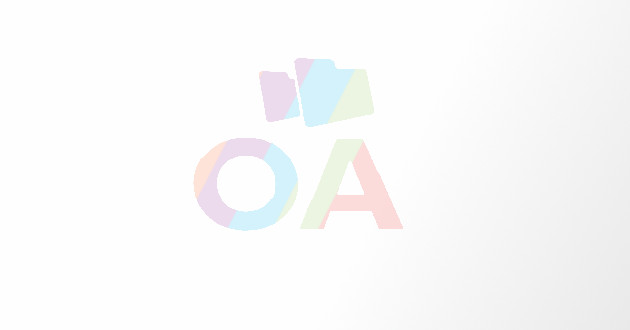Maximizing Efficiency With Lansweeper: Tips And Best Practices
In this article, we’ll explore how to maximize the efficiency of Lansweeper and use it to its full potential.
Lansweeper an powerful IT asset management tool used by businesses around the world to scan, track, and manage their networks and IT infrastructure. Whether you’re managing a small network or overseeing a vast enterprise IT setup, Lansweeper can provide invaluable insights and automation for improving efficiency. In this article, we’ll explore how to maximize the efficiency of Lansweeper and use it to its full potential.
What is Lansweeper?
Lansweeper is a comprehensive IT asset management solution that allows IT teams to monitor, manage, and troubleshoot networks with ease. It offers capabilities like automated network scanning, real-time asset inventory, and customizable reporting, helping businesses stay on top of their IT infrastructure.
Why Choose Lansweeper for Network Management?
Before we dive into tips and best practices, let's quickly discuss why Lansweeper is a go-to solution for IT management.
- Comprehensive Network Discovery: Lansweeper provides detailed insights into your network, identifying hardware, software, and connected devices.
- Automation: It automates tedious tasks like asset discovery, patch management, and reporting, saving time and effort.
- Customizable Reporting: Create tailored reports for better visibility into your network and make data-driven decisions.
- Cost Efficiency: Compared to other network management tools, Lansweeper is a cost-effective solution with powerful capabilities.
How to Maximize Efficiency with Lansweeper: Best Practices
1. Optimize Network Scanning
Tip: Perform regular network scans to keep your asset inventory up-to-date. Lansweeper’s network scan capabilities can automatically detect new devices as they’re added to your network, ensuring your records are always current.
- Scheduled Scans: Set up automatic scans on a daily, weekly, or monthly basis to keep track of all network changes.
- Scan Customization: Use custom scan templates to fine-tune which devices or segments of your network get scanned, optimizing the scan time and accuracy.
2. Leverage Automation for Software and Hardware Inventory
Tip: Lansweeper’s automated inventory management can save you hours of manual work by constantly updating your hardware and software assets.
- Software License Management: Track software usage and ensure compliance with license agreements.
- Hardware Health Monitoring: Monitor the health of devices in real time, such as CPU performance, disk usage, and memory capacity, to prevent failures before they happen.
3. Utilize Asset Tagging for Better Organization
Tip: Tagging assets in Lansweeper helps you organize devices by type, department, location, or other custom labels, making it easier to find what you need quickly.
- Custom Fields: Use custom fields for unique tags like the asset’s owner, warranty expiration, or specific use case.
- Grouping Assets: Create groups for similar assets, like “Servers” or “Workstations,” to streamline management and reporting.
4. Automate Patch Management
Tip: Keeping your systems up-to-date is essential for maintaining network security and functionality. Lansweeper’s patch management feature automatically identifies missing patches and updates systems without manual intervention.
- Patch Scheduling: Automate patch installations based on your preferred schedule to reduce downtime.
- Patch Compliance Reports: Lansweeper’s reporting features allow you to track which systems are patched and which need updates, ensuring compliance.
5. Customize Reports for Actionable Insights
Tip: One of the most powerful features of Lansweeper is its ability to generate detailed, customizable reports that give you insights into your entire IT infrastructure.
- Custom Reporting: Create reports that specifically cater to your business needs, such as inventory reports, hardware health checks, or license compliance audits.
- Scheduled Reports: Set up Lansweeper to send scheduled reports to your inbox, saving time while keeping you informed about your network’s status.
Advanced Tips to Further Enhance Efficiency with Lansweeper
1. Set Up Alerts and Notifications
Tip: Use Lansweeper’s alert system to get notified about critical issues, such as failing hardware or software vulnerabilities.
- Real-time Alerts: Configure alerts for key events like devices going offline or software not updating.
- Threshold-based Alerts: Set up custom alerts based on performance metrics, such as when CPU usage exceeds a specific percentage.
2. Integrate Lansweeper with Other IT Management Tools
Tip: Integrate Lansweeper with your other IT management and monitoring tools to streamline operations.
- Ticketing Systems: Integrate with IT ticketing systems like ServiceNow or Jira to automatically generate tickets for discovered issues.
- Backup and Recovery Tools: Combine Lansweeper with backup solutions to automate the tracking of systems that need backing up.
3. Use the Mobile App for On-the-Go Management
Tip: Lansweeper provides a mobile app that allows you to access your network data while on the move. You can monitor network health, perform scans, and access reports from your mobile device.
- Remote Management: Manage your assets and receive real-time notifications anywhere, making it ideal for IT teams on the go.
- Quick Access: Get quick access to asset details and troubleshooting information when you need it most.
Common Mistakes to Avoid When Using Lansweeper
1. Overlooking Network Segmentation
Mistake: Scanning an entire network can sometimes lead to unnecessary data collection and slow performance.
Solution: Segment your network and configure Lansweeper to scan specific subnets or devices that require attention.
2. Not Regularly Updating Lansweeper
Mistake: Failing to update Lansweeper may lead to missing out on new features, bug fixes, or security patches.
Solution: Regularly check for updates and ensure your software is up-to-date to maintain optimal performance.
3. Ignoring Security Configuration
Mistake: Not securing Lansweeper’s admin interface can expose sensitive information and make your network vulnerable.
Solution: Implement strong authentication methods, configure secure connections, and regularly review user permissions.
Conclusion
Maximizing efficiency with Lansweeper is all about leveraging its powerful features and automating tedious tasks. By setting up regular scans, tagging assets for easy organization, automating patch management, and utilizing its customizable reporting capabilities, you can streamline your IT asset management processes and stay on top of network performance. With the right configuration and best practices, Lansweeper can transform how you manage your IT infrastructure, saving you time, money, and reducing operational risks.
FAQs
1. Can Lansweeper be used for small networks?
Yes, Lansweeper is versatile and can be scaled to fit networks of any size, making it suitable for both small businesses and large enterprises.
2. Does Lansweeper offer cloud-based solutions?
Yes, Lansweeper offers cloud-based deployment options, allowing for easy access and management from anywhere.
3. Can Lansweeper integrate with third-party software?
Yes, Lansweeper integrates seamlessly with a variety of IT management tools, including ticketing systems, backup solutions, and monitoring software.
4. How secure is Lansweeper?
Lansweeper provides robust security features, including secure web access, customizable user permissions, and integration with authentication services like Active Directory.
5. Is Lansweeper suitable for non-technical users?
While Lansweeper is packed with advanced features, its user-friendly interface makes it accessible to both technical and non-technical users for basic tasks.