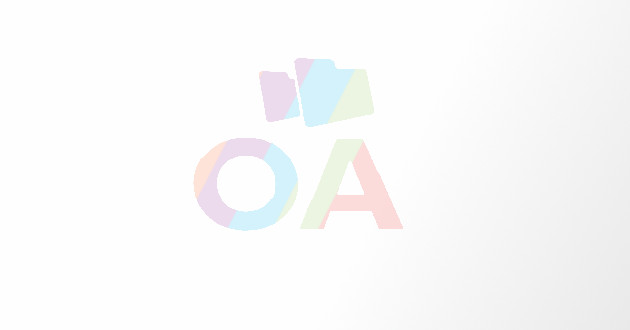Troubleshoot Ipad Problems With These Easy Hacks
- - Category: Communication
- - 14 Feb, 2024
- - Views: 3
- Save
By following these tips you will definitely fix the problems. If still not fixed then take it to iPad repairs in Newcast
Though Apple produces well-engineered digital devices, these are not free from glitches and issues. In this article, we have come up with some common iPad problems and their solutions. Remembering all these things will help you fix the common problems within a few minutes. However, if you fail to fix the problems then speak to iPad repairs in Newcastle and let the experts help you with the best possible solutions.
Not Installing the Latest iOS
Are you eager to receive all of the new features and the most recent iOS or iPadOS updates? Even if it says it will or if the update was supposed to happen at a certain time, you could find that your iPad is stubbornly refusing to download. Thankfully, this is typically the result of failing to satisfy update requirements rather than an irreversible iPad defect.
Verify that the battery on your iPad is at least 50% charged. Before you begin a major update, it's a good idea to simply plug your iPad in for safety. Verify that the internet connection you are using is not a cellular data connection. The iPad will not start such a big download when on a data connection to avoid using up cell data.
Frozen Screen
Occasionally, you could experience your iPad screen freezing and not responding to your touch. It's a frequent grievance on Apple's support forum. It's not always clear which app is the most probable perpetrator, but one in particular is most likely to blame. If it keeps happening, examine what you have open and try removing it to see if it fixes the issue once and for all. Your quick fixes for an iPad screen that has frozen are the same regardless of the cause. To start with, try resetting your smartphone by holding down the Power button until the screen says "slide to power off," and then really sliding to power off. To turn it back on, simply press and hold the same button. When you see the Apple logo, you'll know everything was successful.
Won’t Charge
There are a few potential causes if your iPad refuses to charge even after you put it into a power source. Try the power adapter instead if the device isn't charging when you plug it into the computer; it could simply be the port you are using. The battery symbol on the iPad will indicate whether or not the USB port on your computer is charging it. The lightning sign will appear if it is charging.
About the Author: This contribution has been made by Charlie Wollstonecraft who has written a number of articles on IPad Repairs Newcastle and provides fruitful information.