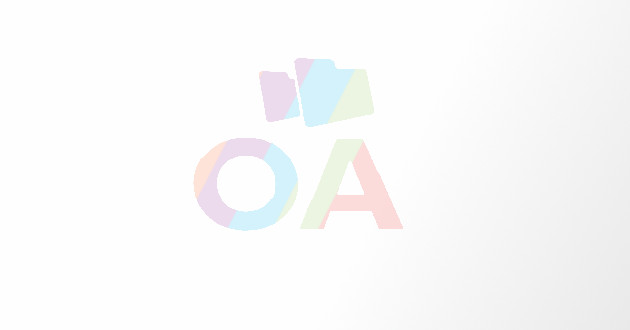Tips That Help You Back Up Your Android Device
- - Category: Cell Phones
- - 20 Nov, 2013
- - Views: 956
- Save
Are you keeping your important information on your Android devices?
Are you keeping your important information on your Android devices? If Yes, then you may suffer a gross loss of data and contacts once your device gets stolen or lost. What will you do if all important data including your photos, text messages, contacts, and other valuable data is gone and becomes irrecoverable? Most probably, you wont have many options to fall back upon, but you can easily prevent such disastrous circumstances by backing up data on your Android device. Backing up your data doesn’t mean you should save it once and forget everything. Keep a constant check on data addition and restore them at regular intervals of time. Try to have more than one copy of your data, this will not only keep you in safe position but will also help in data recovery if your data gets erased from one place.
In this article, you will read about some useful tips for backing up your Android devices safely and quickly:
1. Copy your SD card to your system
The first backup of your Android device should be a copy of the SD card, which you should always keep on your PC. Pulling out the card from your device or attaching it to a system using a USB cable is not easy very often. So, maintain a habit of doing this activity once in a week or in every 15 days. Follow the following steps to back up your data using this technique:
Step1 - Connect your Android device to PC via the USB cable.
Step2 - Drag down the main menu and select ‘USB connection’ on your device
Step3 - Next, choose ‘USB Mass Storage’ and press OK
Step 4 - A new drive or ‘Removable Disk’ will appear on your PC for the SD card, open the files with Double Click on the folder. Now, choose the files that are to be copied and paste them to a new location on your system. It is advised to include the current date in the name of the folder like ‘02032013_ANDROID-SD-CARD-BACKUP’ as it will help you in tracking when the data was last copied.
2. Use a Backup App
A Backup app lets you backup your call history, SMS, bookmarks, calendars along with the app data. Some of these apps require the device to be rooted while others can backup your data without getting them rooted. It acts as a ‘set it and forget it’ solution, but your wallet will be charged high for getting such apps as these services are generally paid. It is recommended to always root your device before you start backing up your app data because rooting will possibly wipe out your data.
Google Restore is one such app that will backup some sections of your device and may restore them automatically when your device is reset, but there is no guarantee for the same. On successful installation, you can easily specify and schedule backup time as well as upload your files directly to your Gmail account. Helium Premium, G Cloud Backup, SMS Backup+, MyBackup Pro, Go Backup and Restore Pro, Titanium Backup Pro Key and Titanium Backup are some other backup apps used by Android users.
3. A strict ‘No’ to app for Contacts backup
There is no need to backup your contacts on an Android device with an app or third party service. Google has an automatic feature on Android that backs up data and updates, and restores all your calendar, contacts and Gmail while you log in with a Google account. Using a third party app will not only make the situation a mess but often creates a double of contacts leading to irritating situations.
These are some of the essential tips for data backup in Android devices and you can use them if you don’t want your data to be lost or compromised. Important things such as passwords, email contacts, bookmarks are worth backing up because if once forgotten, you will not be able to access those accounts or websites again. Photos are generally taken for reliving a moment but what if you lose them just because you didn’t took a backup of your device? So, always keep a backup of all your data as some moments are really special and they only come once.
Brooke M. Perry is an ardent technician associated with Qresolve online tablet support with wide experience of fixing issues with PCs, laptops, tablets and smartphones. With a strong track record of devising effective ways of online computer support and system security, she has so far helped thousands of users across the globe. Her writings on tech issues are the reflection of her in-depth interest and command she carries as a online technical support technician. Her blogs and articles have been rated high for their lucid style and easy to understand language.