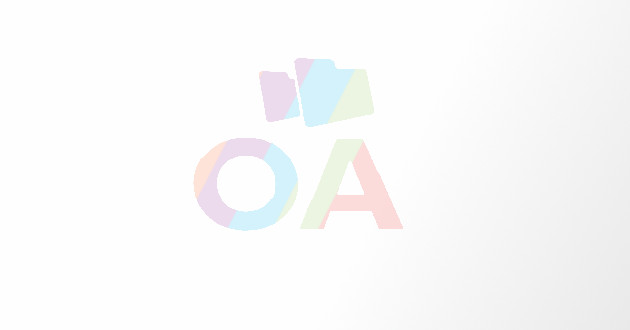Tips to Reduce the Size of Pictures Included in an Email Mes
While using email service, often we come across issue of bounced emails, a situation when our emails don’t get deliver
While using email service, often we come across issue of bounced emails, a situation when our emails don’t get delivered at the recipient end. This problem occurs when your message size limit exceeds the standard size. If your mail size exceeds the allowed limit by your or the recipient’s mail server then the mail will not get delivered.
We all know that emails with text messages usually don’t exceed the size limit. But if your emails have pictures as attachment or even in the message body, then there are chances that the email size may exceed the permissible limit.
Apart from causing the bounced mails issue, heavy pictures in your mails can also cause storage issues. In Outlook, sending emails with large attachments occupy space in your mailbox. Because, in Outlook every time you send a mail, by default a copy of the mail gets saved in the Sent items. Eventually, when the space of your Outlook mailbox will get fully occupied, you won’t be able to receive any new mails.
Hence, for your recipients as well as your own good, it is important that you reduce the size of the pictures before sending them through emails. Check the following useful tips through which you will be able to reduce the size of the pictures included in an Email message. Thus your email will not exceed the maximum message size limits of your e-mail accounts.
Below discussed are some important and useful tips to help you reduce the size of pictures included in an email message to ensure smooth mail exchange:
Reduce the Size of Picture Attachments
You have two ways of reducing the size of the pictures attached to your email.
Reduce the picture dimensions:
The pictures captured using high megapixel digital cameras and smartphones get very heavy in size. To reduce the size of these images, you can use photo editing tools like the Microsoft Office Picture Manager, Adobe Photoshop or other such tools. Using this tool,you can compress the image to a smaller width and height.
Compress the picture resolution:
Compress the resolution by decreasing the dots per inch (DPI). However, it will reduce the file size but don’t forget that this will also affect the quality of the image. Displaying images on a computer monitor requires a lower DPI than images that are printed. If the recipient doesn’t need higher quality resolutions, use a lower setting. This option is available for pictures that appear within the message body.
In any of the above cases, the original picture file saved on your computer hard disk or memory device is not modified. Only the copy of the picture being sent is reduced in size so the quality of the original image remains untouched.
Reduce the size of picture in message body
This option is only for pictures that appear in the message body. When you do not need every single pixel in an image you can reduce or modify the resolution. Reducing or changing the resolution can be effective with images that you have scaled to be smaller. Changing the resolution can affect image quality.
· Click the picture or pictures for which you want to change the resolution. Under Picture Tools, on the Format tab, in the Adjust group, click Compress Pictures.
· If you do not see the Picture Tools and Format tabs, make sure that you selected a picture. You may have to double-click the picture to select it and open the Format tab.
· To change the resolution for the selected pictures only and not all of the pictures in the document, select the ‘Apply only to this picture check box.’
· Under Target output, click the resolution that you want.
Compressing a picture to reduce the size of the file changes the amount of detail retained in the source picture. This means that after compression, the picture can look different than before it was compressed.
Hi! I am Brook M. Perry, a prolific blog writer and keen author of articles related to computer security and solution for issues related to computers and mobile devices. Being associated with the reputed best pc tuneup service provider Qresolve.