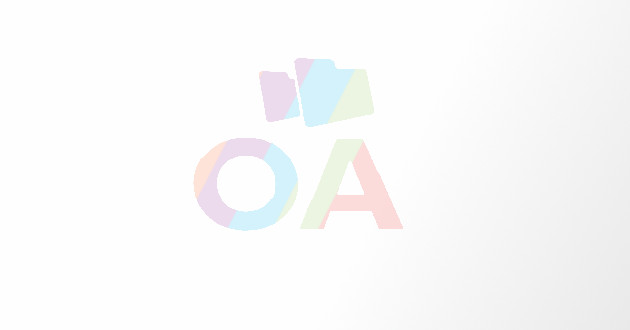A Complete Guide for Removing Components of Alienware Alpha
Undoubtedly, your Dell Alienware Alpha is your constant gaming partner.
Undoubtedly, your Dell Alienware Alpha is your constant gaming partner, but your may find difficult to troubleshot this gaming console if it malfunctions. The device incorporates the best gaming CPU and allows you to play all of your favorite computer games right from the Steam Library. Read below to know how you can remove the hardware components of the gadget for troubleshooting or upgrade purposes.
Alienware Alpha is a prominent name in the PC-gaming industry, and it allows you to transform your living room environment into an exciting gaming arena. You can switch between the ‘Console’ and the ‘Desktop’ mode to meet your specific requirements. The device is available in four different models, and you can buy the desired version, depending upon your budget and gaming CPU variations. The console cum desktop PC is ideal for playing your favorite desktop games, but it may confront some serious performance issues over time.
Read this article to learn removing the outer case, internal parts, and other hardware components for fixing the errors:
How to Remove the Hardware Components of the Alienware Alpha?
The small, black device incorporates some amazing tech specifications and gaming CPU capabilities that can offer an exciting gameplay experience on your TV screens. Sometimes your budget doesn’t allow you to go for a higher model, and you purchase the baseline model for catering your regular gaming requirements. Later, you may feel that you require more power, enhanced CPU capabilities, and better CPU configurations to enjoy gaming without any interruptions and performance lags.
Follow these tips to learn how you can remove various components of the gadget to reach its base configurations:
Things to Consider Before You Remove Anything:
• Find a leveled work surface and place Alienware Alpha on it to avoid causing scratches to the computer.
• Shut down the device and power it off to prevent any data loss or major damages.
• Confirm that all attached devices are off.
• Disconnect all external cables.
• Disconnect the AC adapter to prevent electric shocks and other mishaps.
Steps to Remove the Bottom Cover / Top Cover
1. Locate the bottom and top cover by turning your device upside-down.
2. Pick up the screwdriver and remove the four screws at the bottom.
3. Now, detach the bottom cover from chassis by using a plastic scribe.
4. Lift up the bottom cover from the chassis and keep it separately.
5. Now, turn the system and allow it to rest on its base.
6. Lift the top cover off and observe the interiors carefully to detect RAM, storage, and GPU sections.
Steps to Remove the Hard Disk Drive and Caddy
1. Remove the back cover of the gadget.
2. Try locating the hard disk drive and caddy locations.
3. Observe all the areas carefully and locate the hard disk drive and caddy assembly.
4. Remove the screw connecting the hard disk drive and caddy to the chassis.
5. Now, slide both the hardware components and remove them from the chassis.
6. You will require removing the four screws that bind the caddy to the hard disk drive together.
7. Next, lift the caddy off the hard disk drive and separate both of them.
8. Clean their surfaces gently and fix them back in the same position.
9. Alternatively, you can also replace the old components with the newer if you wish to upgrade your existing system specifications.
Steps to Remove the GPU Fan and Heatsink
1. Remove both the top and the bottom cover of the device.
2. Observe all the areas carefully and try locating the GPU fan.
3. Find out the connecting GPU fan cable and disconnect it from the system board.
4. Take out the fan by pressing the release tabs on the sides.
5. Now, lift the fan and remove it out of the chassis.
6. Next, observe all the areas carefully once again and try locating the GPU Heatsink.
7. You will require removing the four screws in their correct order to remove the GPU Heatsink.
8. Once you unscrew all the connectors, then lift the GPU Heatsink and remove it from the chassis.
Conclusion
Dell Alienware Alpha is an amazing gaming device that features capabilities to transform your living room into a gaming arena. You can select the desired model of the gadget for playing your favorite desktop games, but sometimes a model with lower tech specifications may not deliver the desired results. If you wish to clean your Alpha or want to perform a hardware upgrade, then you will require removing its hardware components. Follow the tips mentioned above to unscrew every component of your gaming hardware and enjoy an amazing experience while playing your favorite computer games.